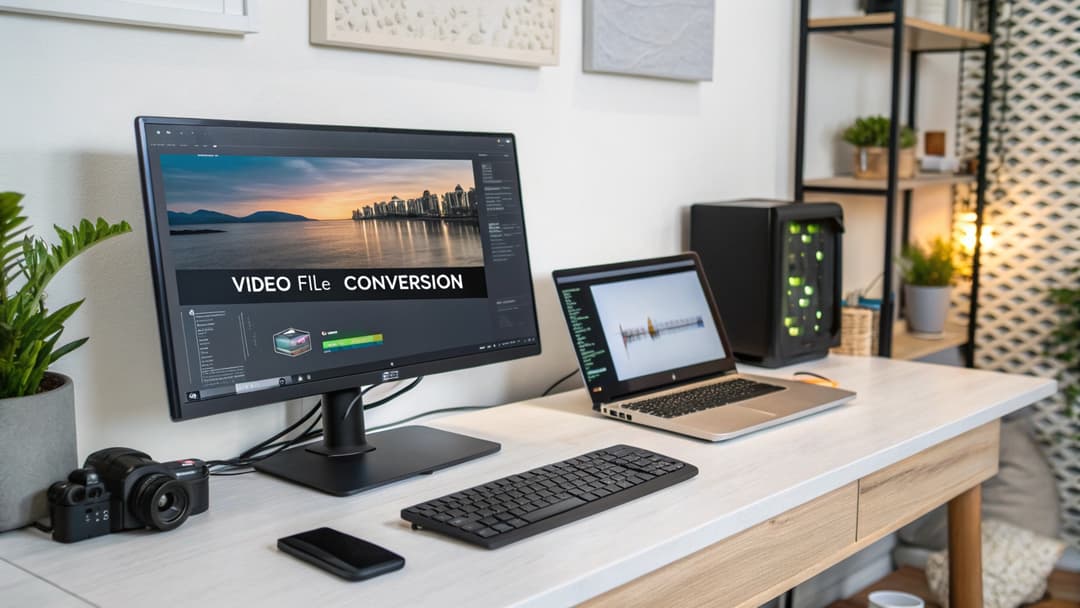
3 Best Ways to Convert Videos to Text
Jenny
Before AI tools became popular, converting a video into text was a challenging, time-consuming task. Imagine having to listen to a long video repeatedly just to jot down every word—sounds frustrating, doesn’t it? And if the audio quality was poor or the speaker had a strong accent, it only got worse.
Fortunately, those days are behind us. Thanks to AI, a 30-mins video can now be transcribed in as little as 30 seconds, with accuracy rates of over 90%. These tools not only save time but also make the process effortless.
In this article, I’ll highlignt three practical and proven ways to convert videos to text. These methods have saved me countless hours of work and can help you too, whether you’re a student, content creator, or professional.
Who Can Benefit from Video-to-Text Services?
Transcribing videos to text is useful in many scenarios. Here are some examples:
- Students and Educators: Convert lectures or recorded classes into text for easy review or sharing.
- Content Creators: Generate captions or subtitles for YouTube videos or transform video content into blog posts.
- Businesses and Professionals: Transcribe meetings, interviews, or presentations for documentation or accessibility.
- Researchers and Journalists: Turn interviews or focus group recordings into searchable text for analysis.
- Podcasters: Create written versions of episodes for readers or SEO purposes.
If you’ve ever needed to turn spoken words into written text, these ways can make your life much easier.
Method 1: Using AI Transcription Tools
AI tools are the quickest and easiest way to convert videos to text. They’re incredibly fast, accurate, and user-friendly. Popular options include Uniscribe, Scribe, Notta and so on. Let’s use Uniscribe as an example to demonstrate how this works.
Step 1: Upload Your Video or Paste a YouTube Link
Uniscribe lets you either:
- Upload a local video file: Supports various formats, including mp3/mp4/mpeg/mpga/m4a/wav/webm.
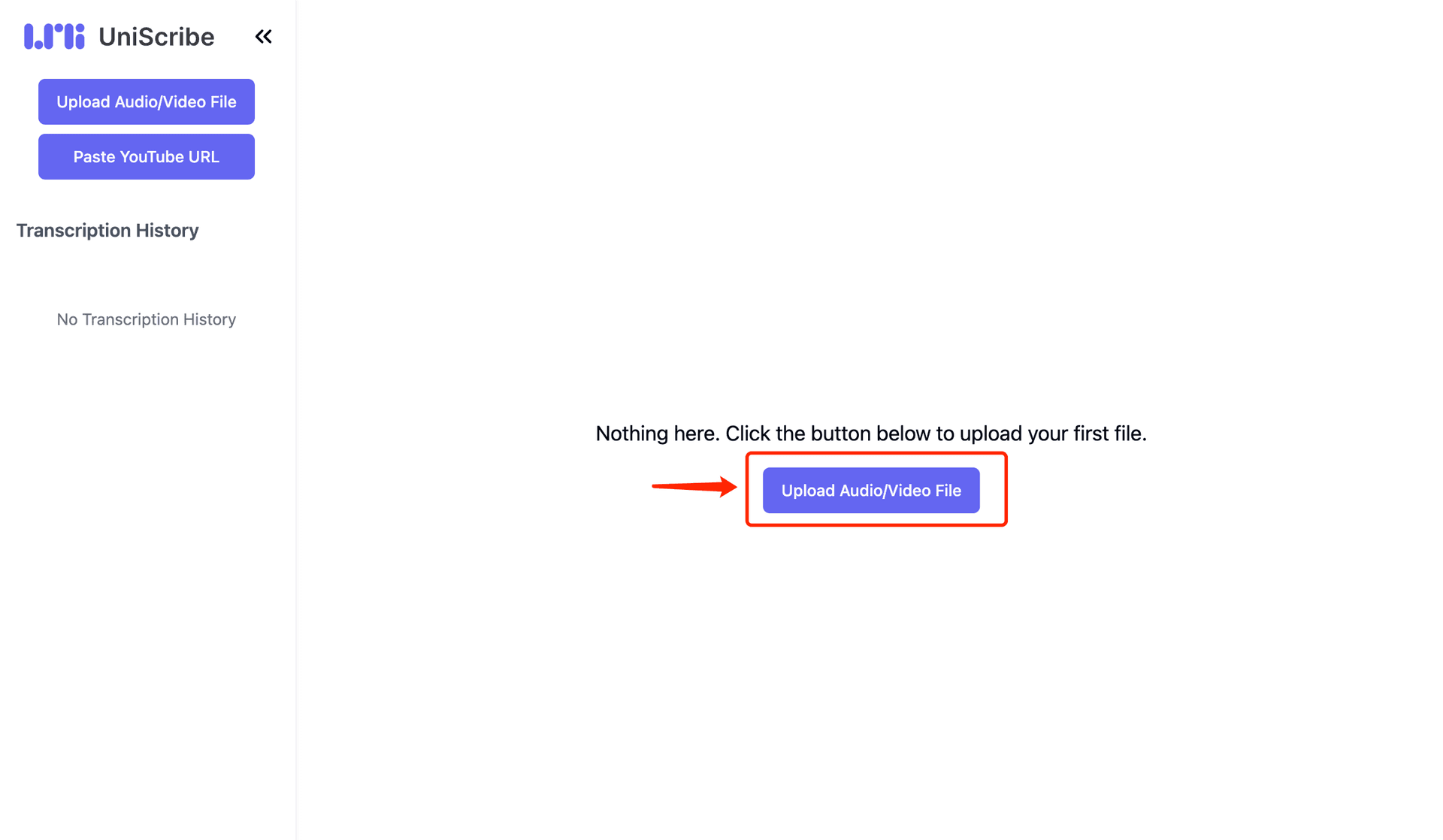
- Paste a YouTube link directly: It even allows you to download YouTube videos within the platform.
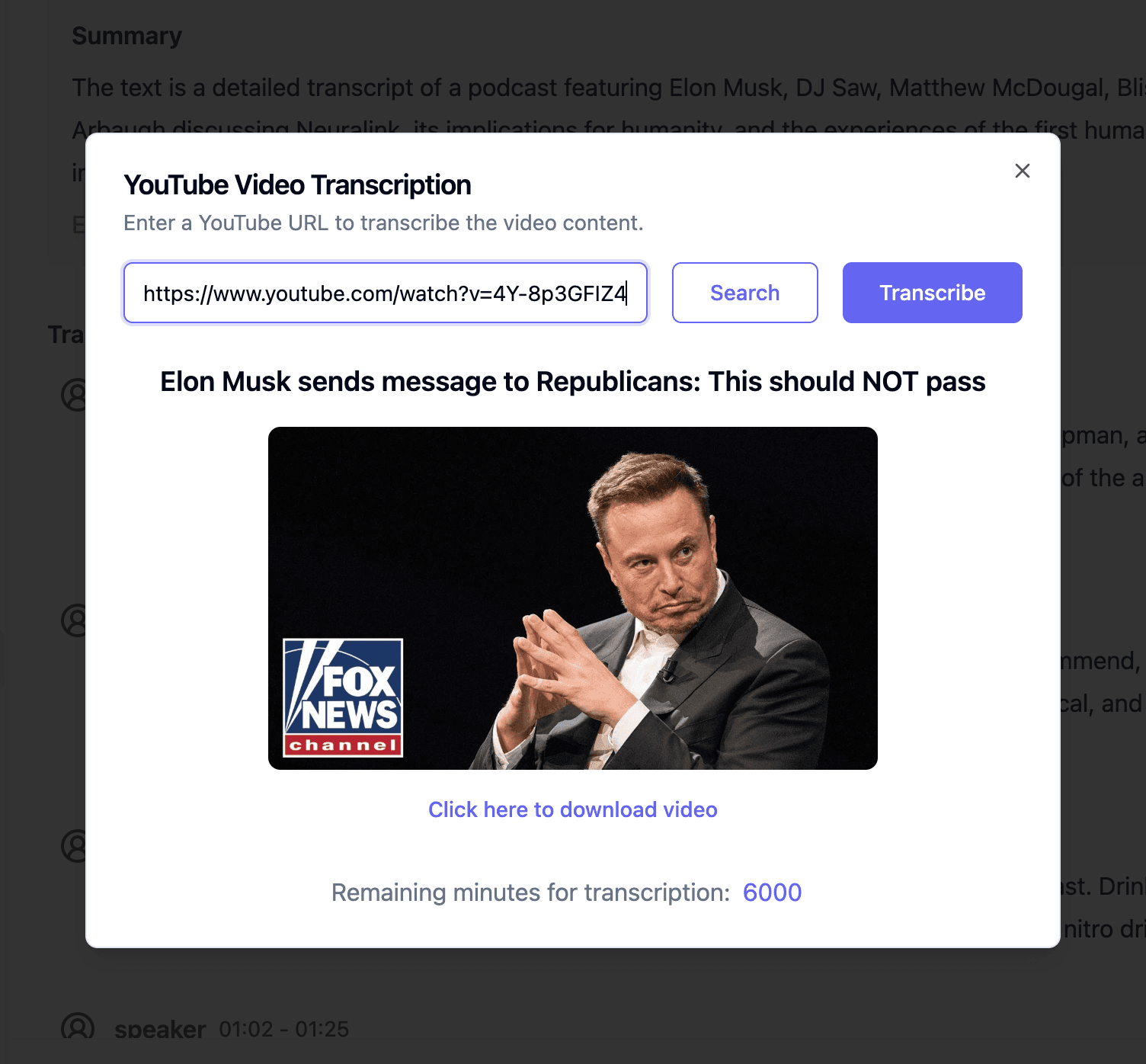
Plus, the tool supports multiple languages and accents, making it suitable for a wide range of content.
Step 2: Wait for Transcription
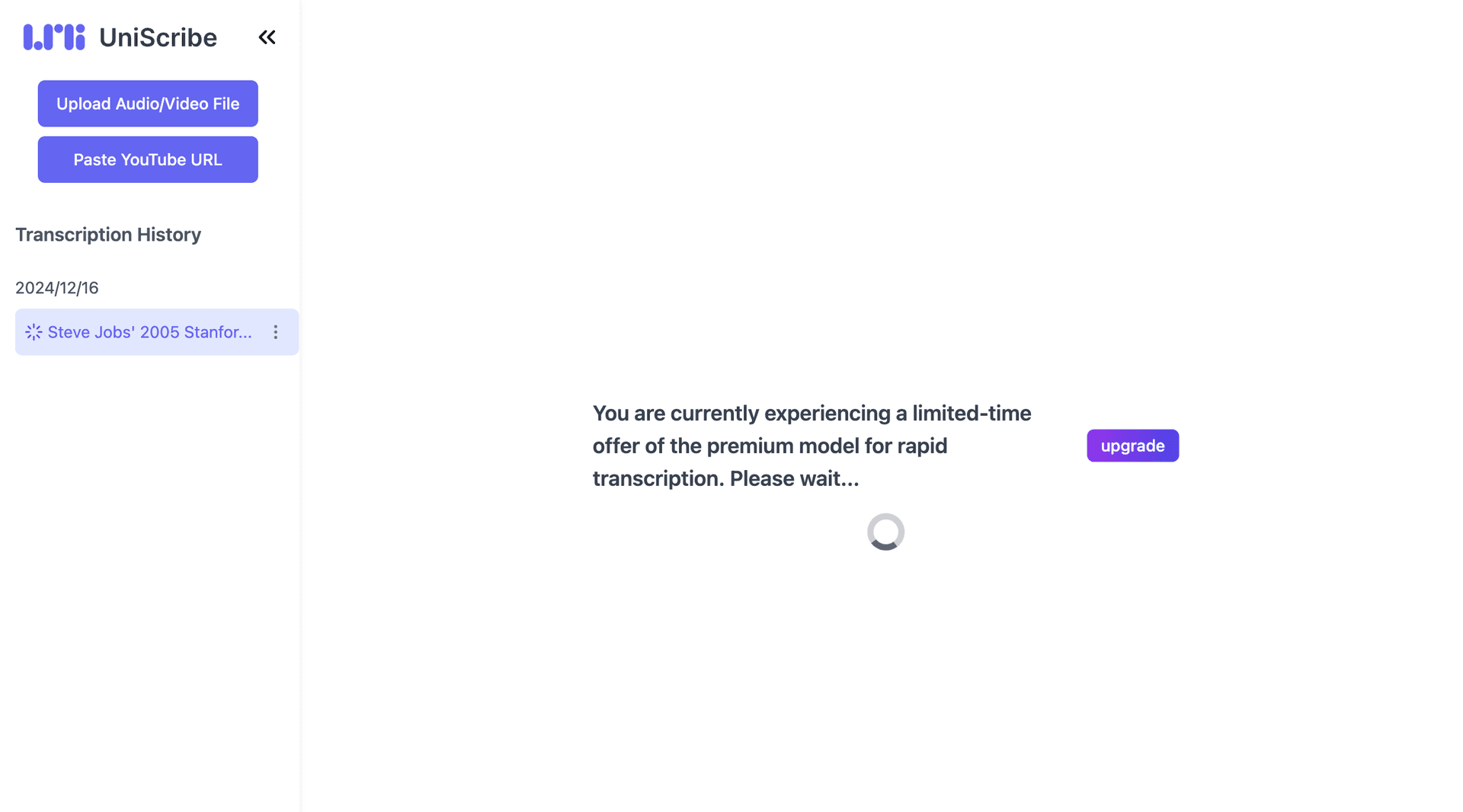
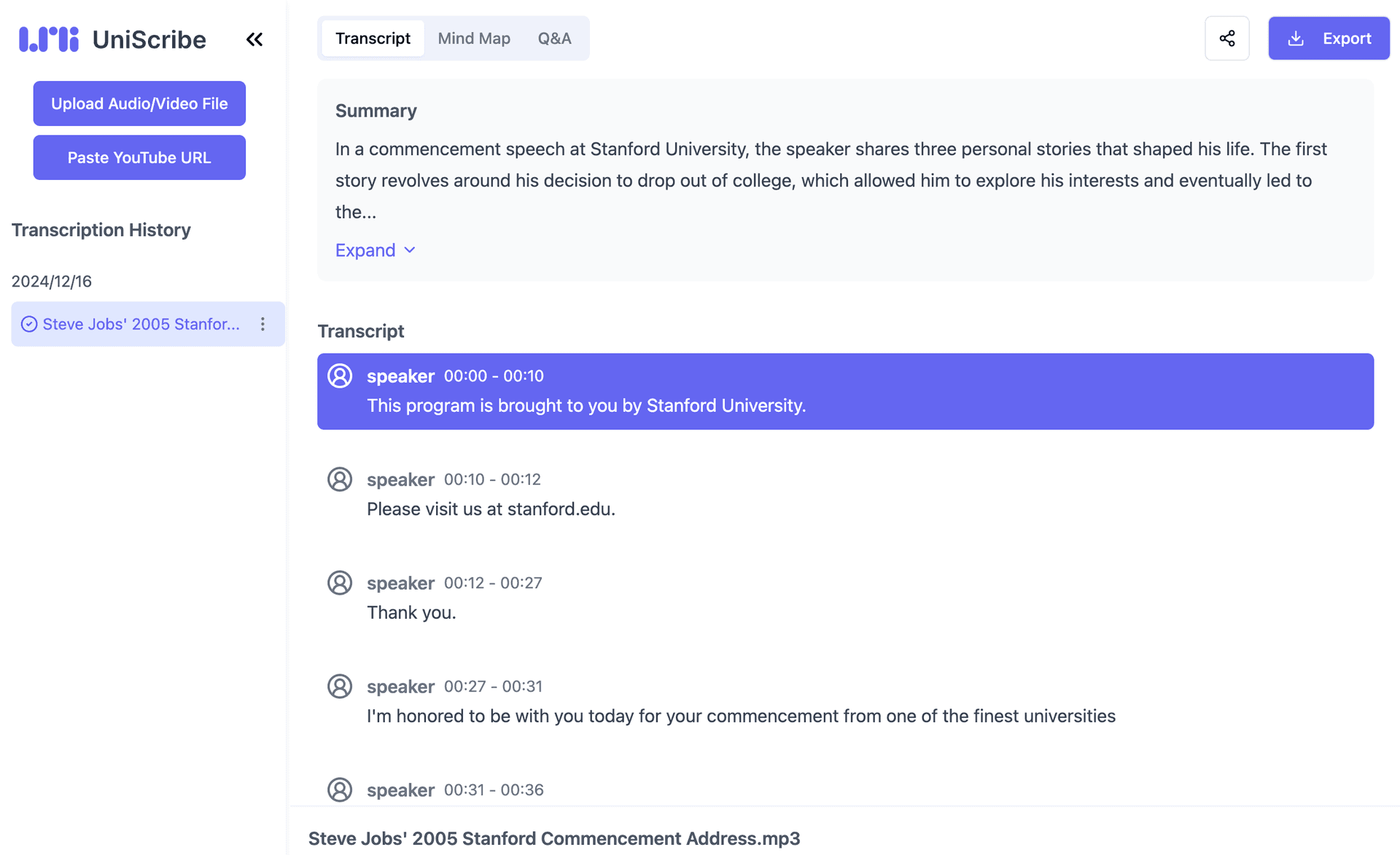
Once you upload the file, the AI processes it in seconds. For example, a 30-minute video can be transcribed in just 30 seconds. Audio-only files are transcribed even faster.
The best part? You don’t need to sit and wait. You can move on to other tasks while the tool works in the background, boosting your productivity.
Step 3: Export the Text
When the transcription is complete, you’ll see a detailed text version of your video. The AI automatically adds paragraph breaks, making the text easier to read.
Uniscribe also lets you:
- Play the audio while reading along.
- Click on any part of the text to jump to that video segment.
- Export the transcription in multiple formats, such as TXT, DOCX, PDF, VTT, CSV or SRT (for subtitles).
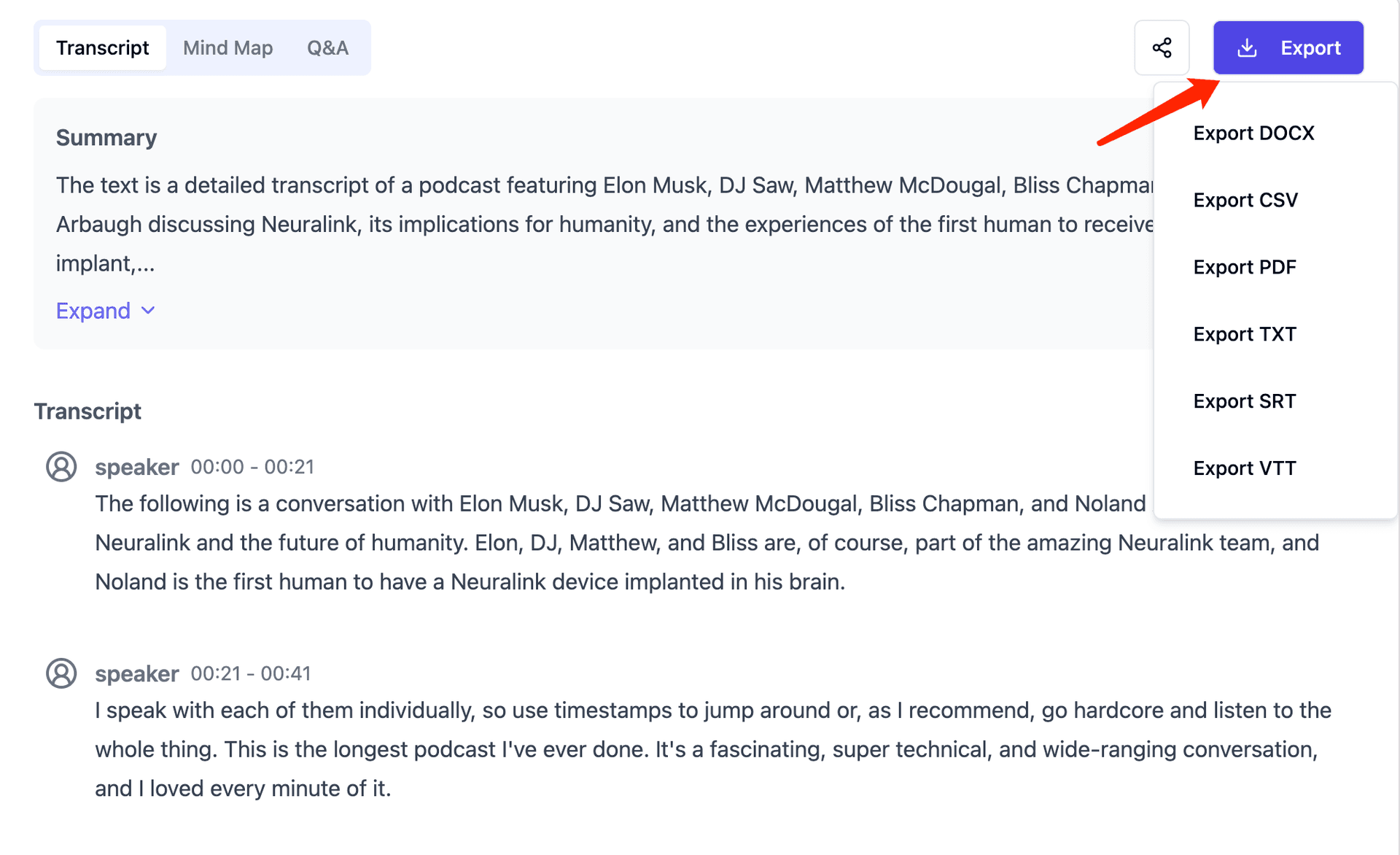
Pros of AI Tools:
- Incredibly fast transcription, saving hours of work.
- High accuracy, especially for clear audio and English.
- Supports multiple languages and accents.
- User-friendly interface with advanced export options.
Cons of AI Tools:
- Accuracy may drop for poor-quality audio or heavily accented speech.
- Some features may require a subscription.
Method 2: Using Google Docs
Google Docs offers a free way to transcribe videos, though it’s more manual than using AI tools.
How to Use Google Docs for Transcription:
Step 1: Open Google Docs and start a new document.
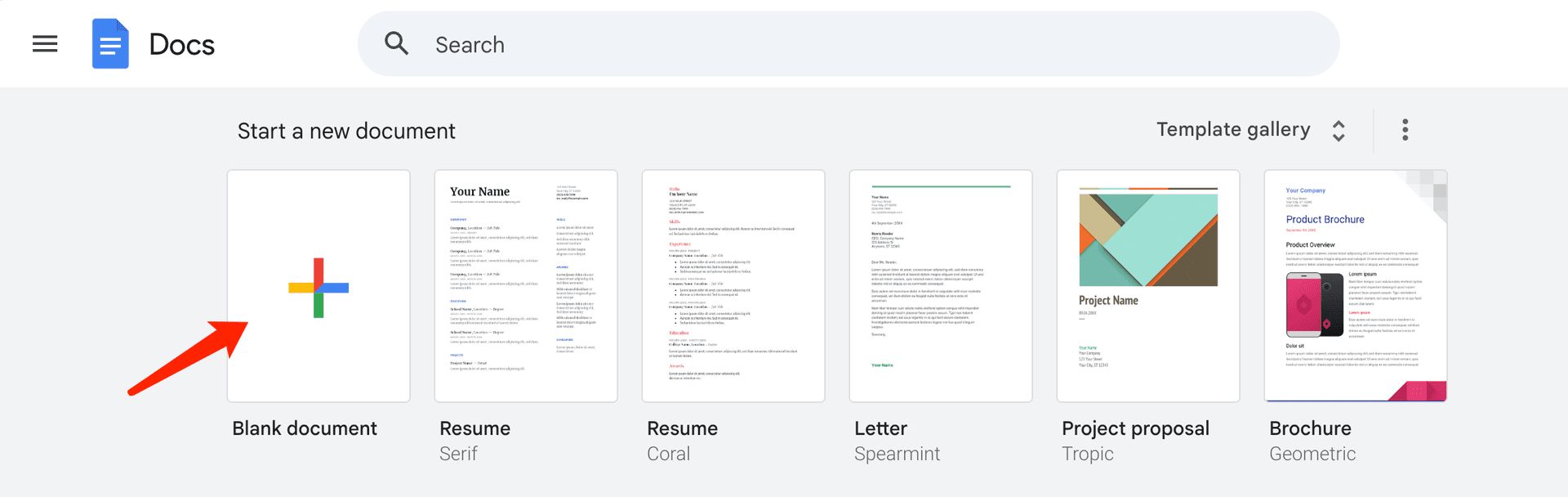
Step 2: Under the Tools menu, enable Voice Typing.
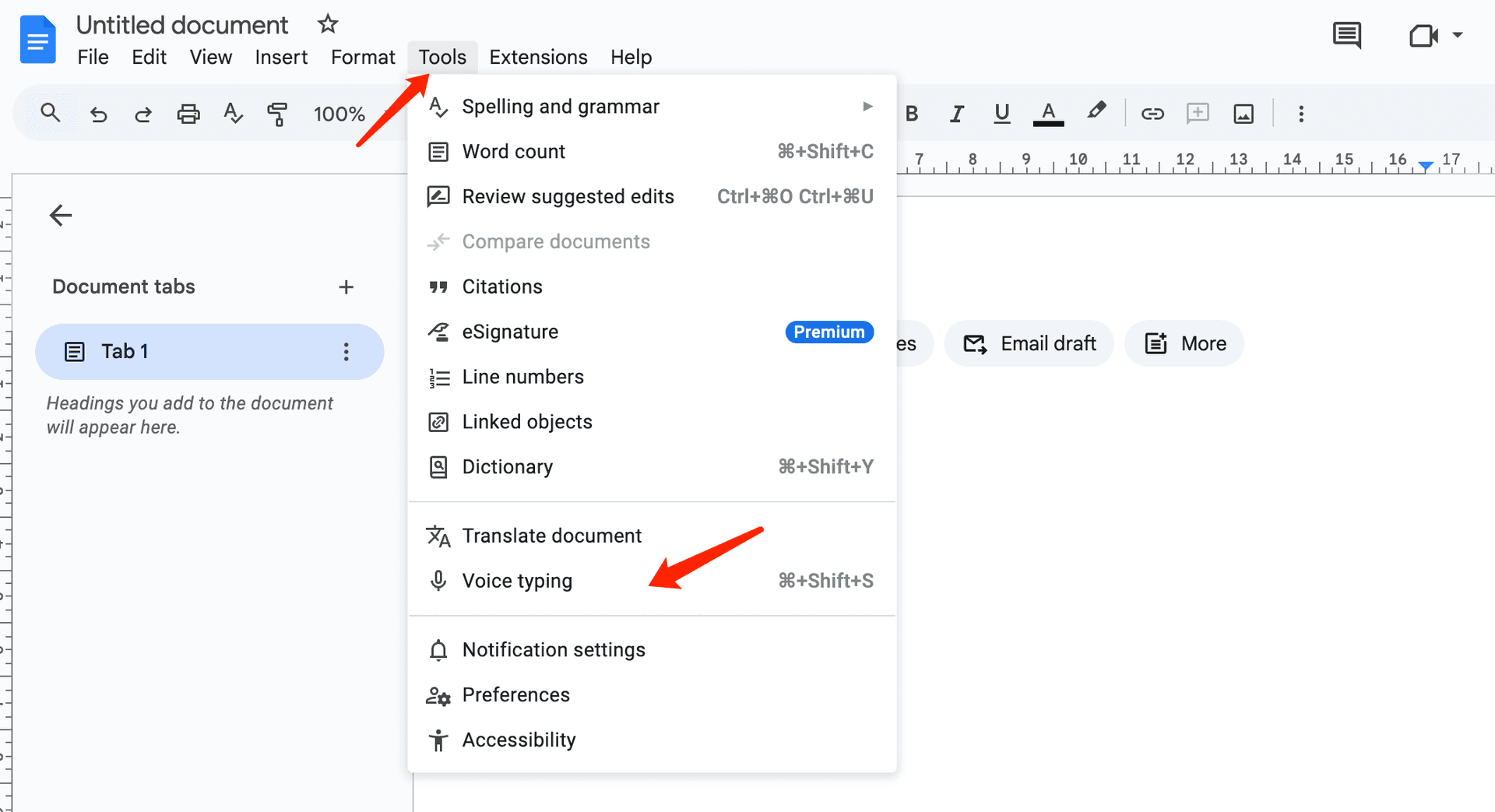
Step 3: Play your video on your computer while Google Docs listens and types out the text in real time.
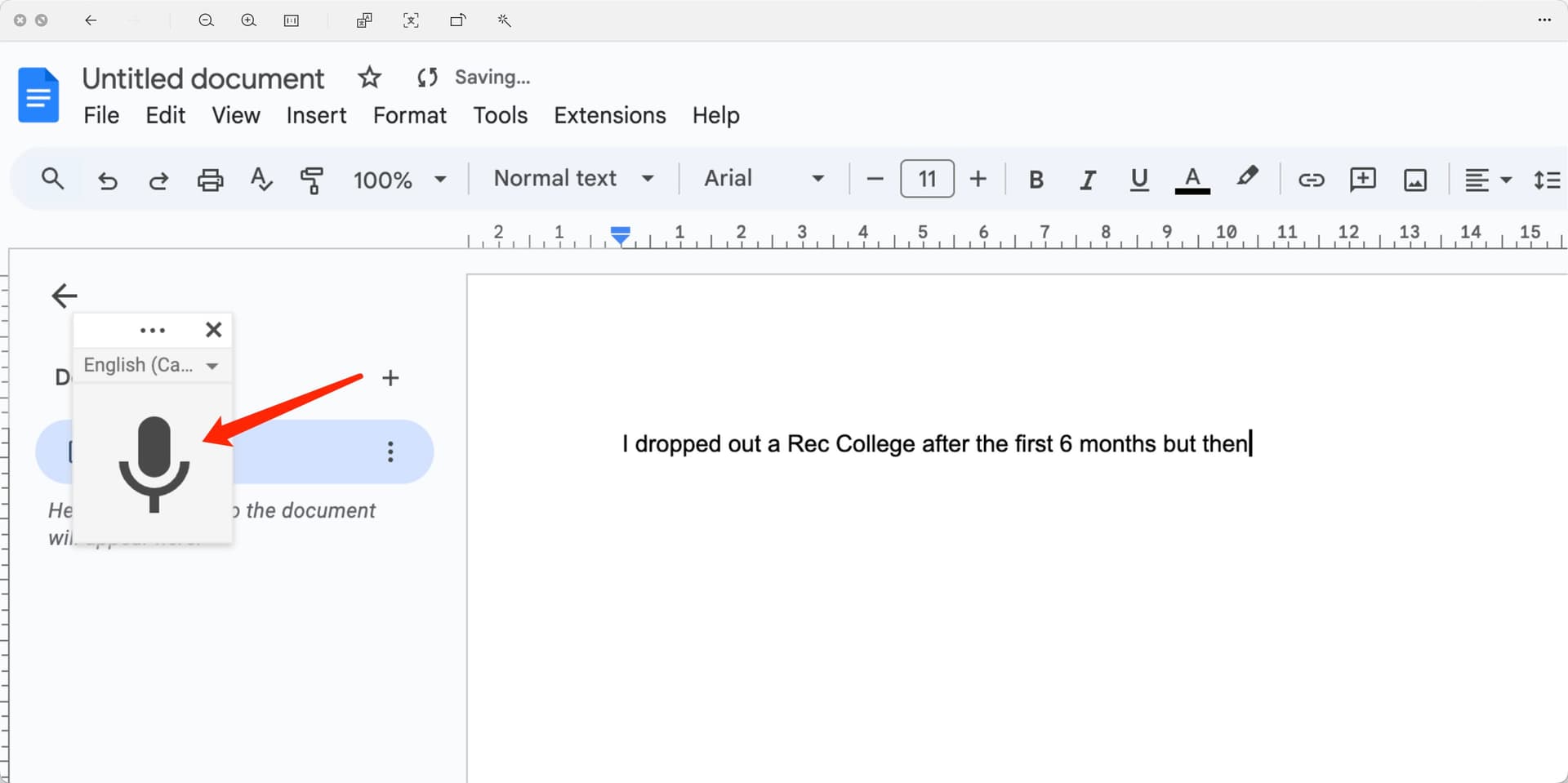
While this method doesn’t require any special software, it has its limitations.
Pros of Google Docs:
- Completely free to use.
- Easy to set up without extra tools or downloads.
Cons of Google Docs:
- Slower process since you must play the entire video in real time.
- Less accurate than AI tools, especially for multiple speakers or accents.
- Requires a quiet environment for the microphone to capture audio clearly.
This method works best for short and straightforward videos with clear audio.
Method 3: Hiring Human Transcribers on Fiverr or Upwork
For the highest quality transcription, human transcribers are the best option. Platforms like Fiverr and Upwork let you hire freelancers to transcribe videos for you.
How to Hire a Transcriber:
- Create a job post describing your requirements (e.g., length of video, accuracy needed, file format).
- Review proposals and select a freelancer based on their ratings and price.
- Upload your video file and let them handle the rest.
Human transcribers not only type out the audio but also proofread and format the text for better readability.
Pros of Human Transcribers:
- Extremely accurate, even for poor-quality audio or challenging accents.
- Can include additional proofreading and formatting.
Cons of Human Transcribers:
- Slower than AI tools, especially for long videos.
- Costs can add up, depending on the length of the video and the freelancer’s rates.
This method is ideal for projects that require perfect accuracy and a polished final product.
Conclusion
Converting videos to text has never been easier, thanks to modern tools and services. Whether you need a fast AI solution, a free manual method, or professional human transcription, there’s a method for everyone.
Here’s a quick recap:
- Use AI tools for speed and convenience—perfect for most people.
- Try Google Docs if you need a free option for short and clear videos.
- Hire human transcribers for the highest accuracy and quality.
Pick the option that suits your needs, and save yourself hours of time and effort. With these tools, you’ll never dread transcription work again!